Learn how to fix 404 errors and detect broken links with our Broken Link Checker. Enhance your website’s SEO, retain visitors, and effortlessly boost search engine rankings.
URL: https://www.siteaudithub.com/broken-link-checker
Introduction: Why Fixing 404 Errors Matters
Imagine clicking on a website link and seeing “404 Page Not Found.” It’s frustrating, right? These broken links hurt your user experience, damage your brand image, and most importantly — harm your SEO rankings.
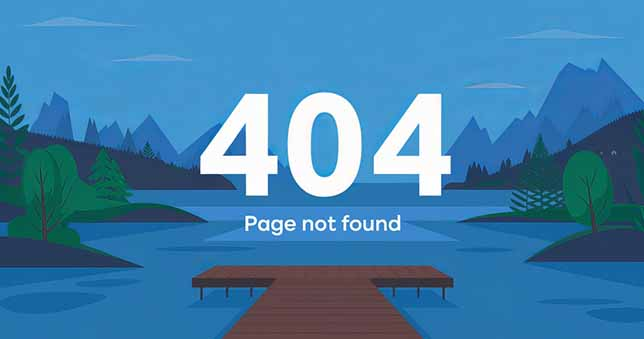
That’s why it’s crucial to fix 404 errors as early as possible. Google sees broken links as a sign of poor website maintenance, which can directly affect how high your website appears in search results.
This comprehensive guide will show you how to identify, fix, and avoid 404 errors — while improving your SEO performance along the way.
What is a 404 Error?
A 404 error occurs when the server can’t find the page or file you’re trying to access. This often happens when:
- The page has been deleted or moved
- The link has a typo
- The URL structure has changed
- Internal linking is incorrect
These errors are frustrating for users and search engines a like.

How 404 Errors Affect SEO
- It Hurts Crawlability: Google bots may skip over parts of your site if they hit too many broken links.
- Drops Your Rankings: Search engines reduce rankings for sites with poor link structure.
- Ruins User Experience: Users might bounce if they land on broken pages.
- Wastes Link Equity: If broken pages had backlinks, you lose the SEO value they carry.
Simply put, resolving 404 errors helps safeguard your SEO rankings and maintain user trust.
How to Find 404 Errors on Your Website
You can’t fix what you can’t find. Here are proven ways to detect 404 errors:
1. Use Google Search Console
- Go to Index > Pages
- Filter by “Not Found (404)”
Google detects and displays all URLs that generate a 404 error response.
2. Use a Free Broken Link Checker Tool
<a href=”#”>🔗 Broken Link Checker Tool</a> crawls your entire site and lists all broken links, including:
- Internal 404 errors
- External broken URLs
- Anchor text with broken destinations
🖐 Internal Link Tip: Always fix internal broken links first — they directly affect your site’s usability and structure.
3. Crawl Your Website with Screaming Frog
- Use Screaming Frog SEO Spider (free for up to 500 URLs)
- Filter results by “404 Not Found”
4. Use Analytics & Heatmaps
At times, a page with a high bounce rate in Google Analytics might be caused by a broken link or a 404 error.
How to Fix 404 Errors (Step‑by‑Step)
Step 1: Fix Typos in URLs
Check internal and external links for typos or wrong slugs. Correcting these simple errors can resolve many 404s.
Step 2: Set Up 301 Redirects
If the page has been relocated, set up a 301 redirect pointing to its updated URL.
<code>Redirect 301 /old-page https://www.siteaudithub.com/new-page</code>
This ensures both users and search engines go to the correct page.
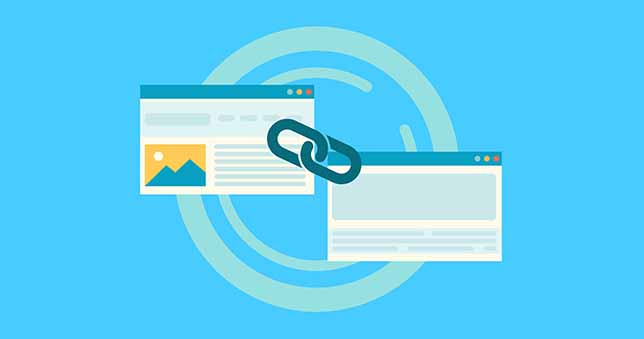
Step 3: Restore Deleted Pages (if Valuable)
- Did you remove a page that was receiving backlinks or attracting traffic?
- Restore the page
- Update the content
- Re‑index it in Search Console
Step 4: Update Internal Links
If you’ve changed a URL or removed a page, update all internal links pointing to the old URL. Use the Broken Link Checker tool report to locate every instance of 404 errors on your website.
Step 5: Customize Your 404 Page
Even if some 404s remain, a custom 404 page improves UX. Add a helpful message, include a search bar or site links, and guide users back to the homepage.
Best Practices to Prevent 404 Errors
✅ Maintain a Clean URL Structure: Avoid changing URLs unless absolutely necessary. Stick to SEO‑friendly, readable slugs.
✅ Monitor Website Changes: If you’re redesigning or moving content, track URL changes and apply 301 redirects.
✅ Run Monthly Site Audits: Use tools like Broken Link Checker, Screaming Frog, and Ahrefs to run monthly checks and fix 404 errors proactively.
✅ Fix Broken Outbound Links: Remove or replace broken external URLs with active ones.
Why Use Our Free Broken Link Checker Tool?
Our tool makes it easy to fix 404 errors without technical knowledge.
✅ Full site crawl
✅ Internal & external link checking
✅ HTTP status code display
✅ Color‑coded result (200 = green, 404 = red)
✅ Easy‑to‑read report
It runs right in your browser, so there’s no need to install anything.
Try it now: Broken Link Checker
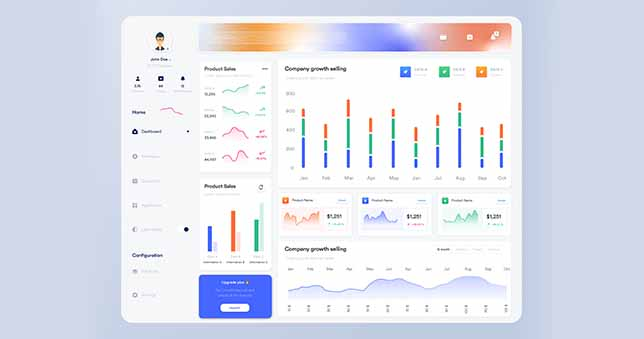
Example Scenario: Fixing 404 Errors Boosted a Website’s Traffic
One of our users had 142 internal 404 errors on a 100‑page site. After fixing link typos, adding 301 redirects, and updating navigation menus, their organic traffic increased by 27% in 45 days.
Moral: Fixing 404 errors = better crawlability + user trust + SEO wins.
Creative Image Prompt (for featured image)
Prompt: “A website owner using a laptop to scan broken links with warning signs, 404 icons, graphs showing SEO ranking drop and rise — modern flat illustration style”
Alt Text: “Fix 404 Errors with our Broken Link Checker Tool”
Internal Links to Add:
- <a href=”#”>Audit Your Website’s SEO</a>
- <a href=”#”>Check Redirect Chains</a>
External Links to Add:
- <a href=”https://support.google.com/webmasters/answer/7440203?hl=en” rel=”nofollow”>Google Search Console Documentation</a>
- <a href=”https://moz.com/learn/seo/redirection” rel=”dofollow”>Moz Guide to Redirects</a>
Conclusion: Don’t Let 404 Errors Kill Your Rankings
Leaving 404 errors on your site is like letting broken windows stay unfixed on a storefront. You lose trust. You lose customers. And you lose Google’s favor.
Use our Broken Link Checker Tool today to scan your site and fix 404 errors easily. Every fixed error is a step toward better SEO, improved user experience, and higher rankings.